Once you have added your security key to your account, it can be used for passwordless authentication. To use passwordless authentication:
Visit the Microsoft 365 sign-in page
Select Sign-In Options below the login prompt

Choose Sign in with a security key
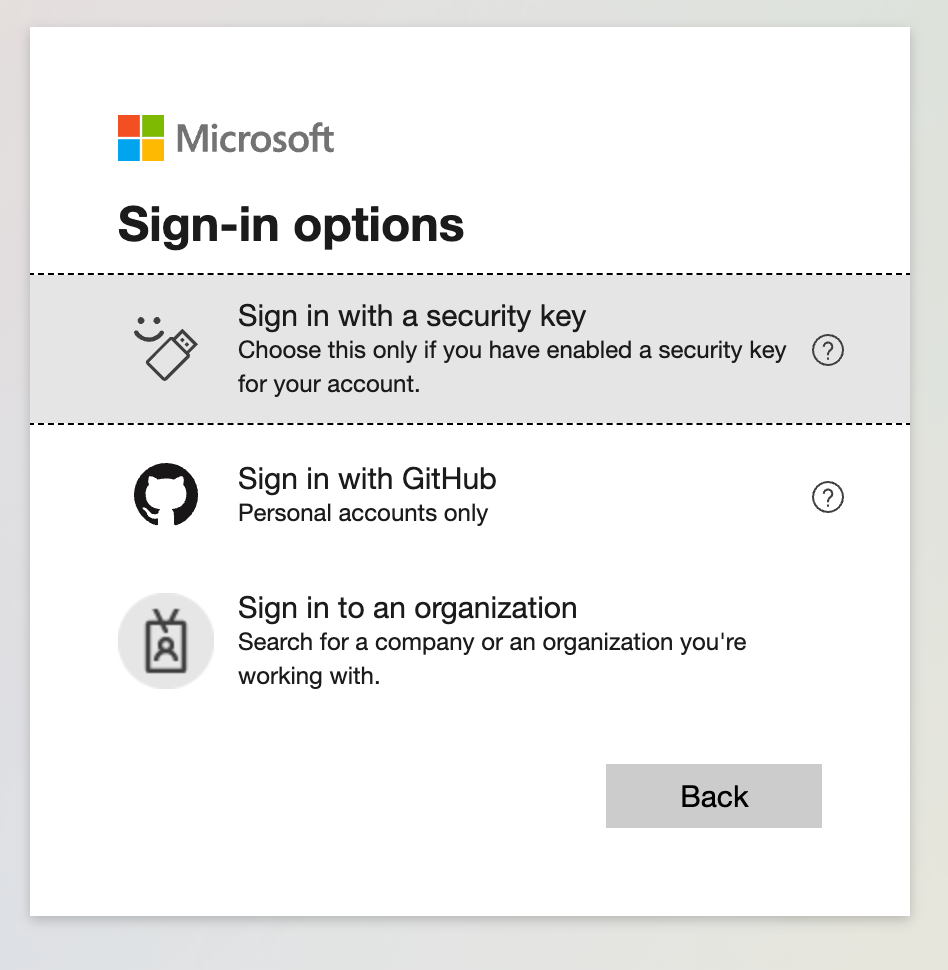
When prompted by your browser, select USB Security Key and tap the physical button on your security key

Enter the PIN for your security key and choose Next
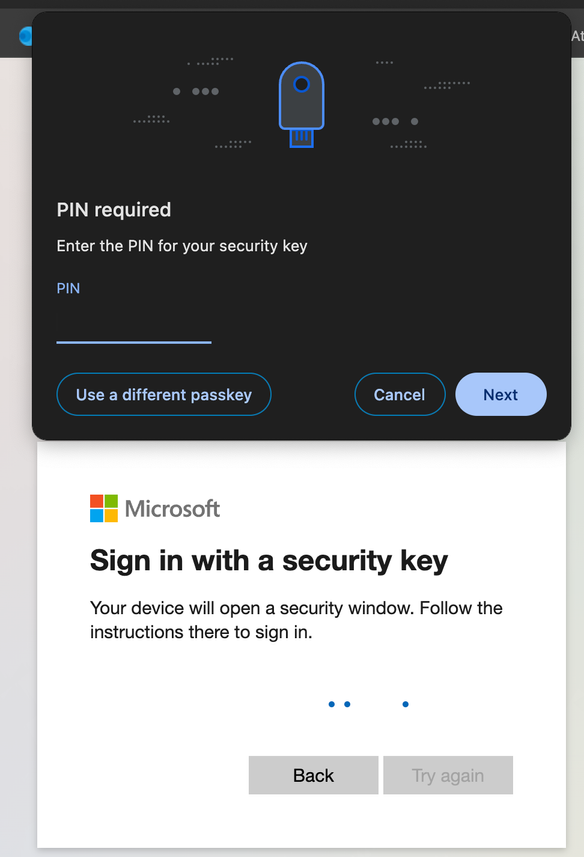
Tap the physical button on your security key once more to confirm

You have now signed in using your security key!
Was this article helpful?
That’s Great!
Thank you for your feedback
Sorry! We couldn't be helpful
Thank you for your feedback
Feedback sent
We appreciate your effort and will try to fix the article